IQ Cellular Cartridge Troubleshooting
NCC 3G Cartridge
- Verify the status of the Cellular Data Plan for the IQ Cartridge
- IQ4:
- When logging into IQ4-Cloud, a banner will appear at the top of the webpage indicating the need to renew one or more cellular plans for the controllers listed in your system
- IQ4:
- Check all connections (antenna, cable to front panel, IQNet cables)
- Check IQ communications (Sync, Reverse Sync, Log Retrieval)
- Verify the status of the IQ Cartridge
- Check status of the IQ LED on the back of the cartridge:
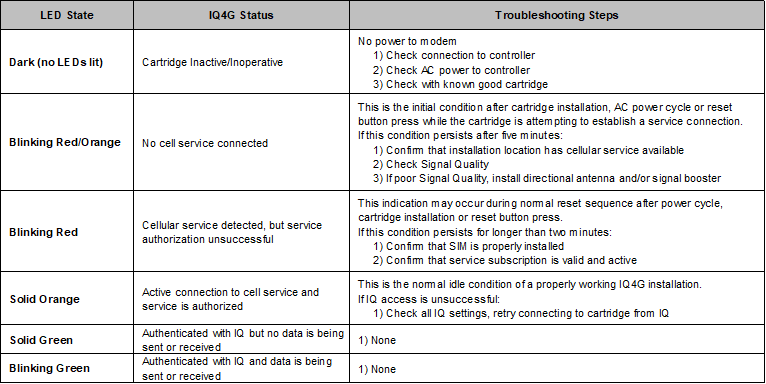
- ESP LXME/ESP LXD: Turn the dial to “IQ Settings”
- ESP LXME2/ESP LXIVM: Turn the dial to “Advanced Settings” -> “Configure Cartridge”
- Select “Status” using the arrow and Next button
- Verify the status of the IQ Cartridge
- IQ 3G Cartridge Communication Ports
- The 3G cartridge has 3 communication ports:
- IQ – Primary Cellular communication with IQ
- Radio – Secondary radio communication with Client controllers
- CM – Secondary Connection Module communication with Client controllers
- The 3G cartridge has 3 communication ports:
- Verify the status of the IQ Port
- Resetting – Cartridge is resetting itself prior to connection attempt
- No Service – Cartridge has no connection to the local Cellular tower or the service.
- If this condition persists after five minutes:
- Confirm that installation location has cellular service available
- Check Status/Signal Quality
- If poor Signal Quality, install directional antenna and/or signal booster
- Connecting – Cartridge is trying to establish a connection to the local Cellular tower and Internet service
- Idle – Active connection to cellular tower & service is authorized; Waiting for a connection from IQ
- Connected – IQ is connected to the cartridge
- Connected/Active – IQ is connected and data is being transferred between IQ and the cartridge
- Verify the status of the IQ Cartridge Ports
- Radio Port Status (Server configuration only):
- Disabled – Configured as “Radio Not Installed”
- No Service – Cartridge is not connected to a powered radio
- Connected – Cartridge is connected to the radio and it is trying to communicate with Client controller(s)
- Connected/Active – Data is being transferred between Server and Client controller(s)
- CM Communication Module Port Status (Server configuration only):
- Disabled – Configured as “CM Module Not Installed”
- Connected – Cartridge is connected to CM Module and it is trying to communicate with Client controller(s)
- Connected/Active - Data is being transferred between Server and Client controller(s)
- Radio Port Status (Server configuration only):
- Select “Signal using the button
- Signal Strength Indications:
- 1 - 2 = POOR signal strength, consider signal booster or directional antenna
- 4 - 7 = Good signal strength - good connection
- 8 - 10 = Excellent signal strength - excellent connection
- If the signal strength is below 2
- Use IQ4GEXTANT (IQ4644) Cellular External Antenna if the controller is in a metal enclosure
- Relocate antenna where cellular strength is above 2
- Install Directional 3G Antenna listed below
- Install Signal Booster listed below for 3G
- Additional Steps
- Try a different known-to-be-active SIM card in the cartridge
- Make sure the latest NCC firmware is installed in the cartridge
- If the device has worked before, trace back to changes that may have caused the cartridge to stop working and note those
NCC 4G Cartridge
- Verify the status of the Cellular Data Plan for the IQ Cartridge
IQ4:- When logging into IQ4-Cloud, a banner will appear at the top of the webpage indicating the need to renew one or more cellular plans for the controllers listed in your system
- Check all connections (antenna, cable to front panel, IQNet cables)
- Check IQ communications (Sync, Reverse Sync, Log Retrieval)
- Verify the status of the IQ Cartridge
- Check status of the IQ LED on the back of the cartridge:
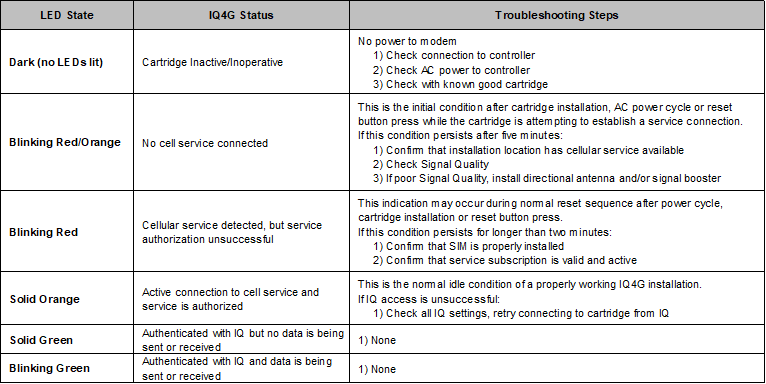
- ESP LXME/ESP LXD: Turn the dial to “IQ Settings”
- ESP LXME2/ESP LXIVM: Turn the dial to “Advanced Settings” -> “Configure Cartridge”
- Select “Status” using the arrow and Next button
- Verify the status of the IQ Cartridge
- IQ 4G Cartridge Communication Ports
- The 4G cartridge has 3 communication ports:
- IQ – Primary Cellular communication with IQ
- Radio – Secondary radio communication with Client controllers
- CM – Secondary Connection Module communication with Client controllers
- The 4G cartridge has 3 communication ports:
- Verify the status of the IQ Port
- Resetting – Cartridge is resetting itself prior to connection attempt
- No Service – Cartridge has no connection to the local Cellular tower or the service.
- If this condition persists after five minutes:
- Confirm that installation location has cellular service available
- Check Status/Signal Quality
- If poor Signal Quality, install directional antenna and/or signal booster
- Connecting – Cartridge is trying to establish a connection to the local Cellular tower and Internet service
- Idle – Active connection to cellular tower & service is authorized; Waiting for a connection from IQ
- Connected – IQ is connected to the cartridge
- Connected/Active – IQ is connected and data is being transferred between IQ and the cartridge
- Verify the status of the IQ Cartridge Ports
- Radio Port Status (Server configuration only):
- Disabled – Configured as “Radio Not Installed”
- No Service – Cartridge is not connected to a powered radio
- Connected – Cartridge is connected to the radio and it is trying to communicate with Client controller(s)
- Connected/Active – Data is being transferred between Server and Client controller(s)
- CM Communication Module Port Status (Server configuration only):
- Disabled – Configured as “CM Module Not Installed”
- Connected – Cartridge is connected to CM Module and it is trying to communicate with Client controller(s)
- Connected/Active - Data is being transferred between Server and Client controller(s)
- Radio Port Status (Server configuration only):
- Select “Signal using the button
- Signal Quality is calculated from multiple parameters (RSSI and RSRP)
- Signal Quality will give a good indicator of IQ ability to communicate with a cellular cartridge
- Signal Quality Indications:
- 1 = POOR signal quality, consider signal booster or directional antenna
- 2 - 5 = Fair signal quality
- 6 – 9 = Good signal quality - good connection
- 10 = Excellent signal quality - excellent connection
- If the signal quality is below 2
- Use IQ4GEXTANT (IQ4644) Cellular External Antenna if the controller is in a metal enclosure
- Relocate antenna where cellular quality is above 1
- Install High-gain Omni-directional Antenna listed below or
- Install Directional 4G Antenna listed below or
- Install Signal Booster listed below for 4G
- Verify the Cellular Signal Quality
- In the Signal Quality screen press “Detail” to get details on Signal Strength and Signal Quality
- Detail:
- RSSI - Received Signal Strength Indicator is a negative value, and the closer to 0, the stronger the signal
- SINR - Signal to Interference plus Noise Ratio is the strength of the signal divided by the strength of any interference
- RSRQ - Reference Signal Received Quality indicates the quality of the received reference signal
- RSRP - Reference Signal Received Power is the power of the 4G Reference Signals spread over the full bandwidth
- Tower: indicates the tower ID that the cartridge is connected to
- RSSI for 4G/LTE is calculated from several other signal related measurements: RSSI = noise + serving cell power + interference power.
- For example, a 4G LTE modem might report an RSSI of -68 dBm, but:
- RSRP = -102 dBm
- RSRQ = -16 dB
- SINR = -1.8 dB
- In this case, the signal quality is actually very poor. This could be due to the device being some distance away from the 4G transmitter or something is interfering with the signal, such as a building or other obstructions between the device and the tower.
- For example, a 4G LTE modem might report an RSSI of -68 dBm, but:
- Additional Steps
- Try a different known-to-be-active SIM card in the cartridge
- Make sure the latest NCC firmware is installed in the cartridge
- If the device has worked before, trace back to changes that may have caused the cartridge to stop working and note those
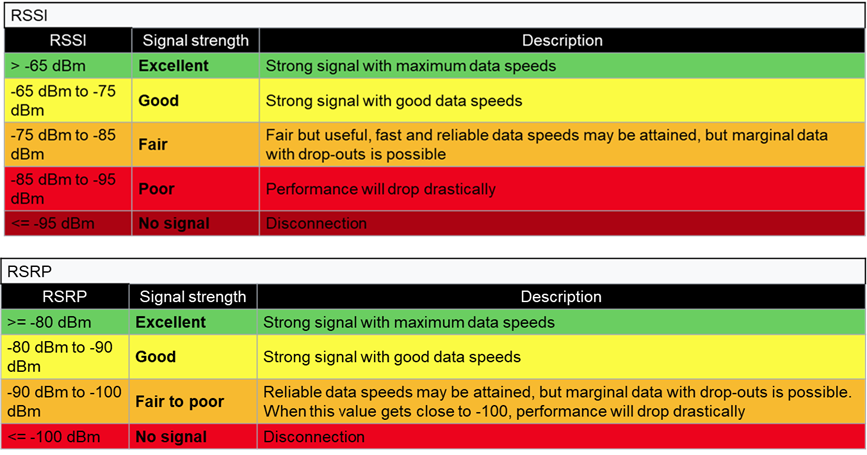
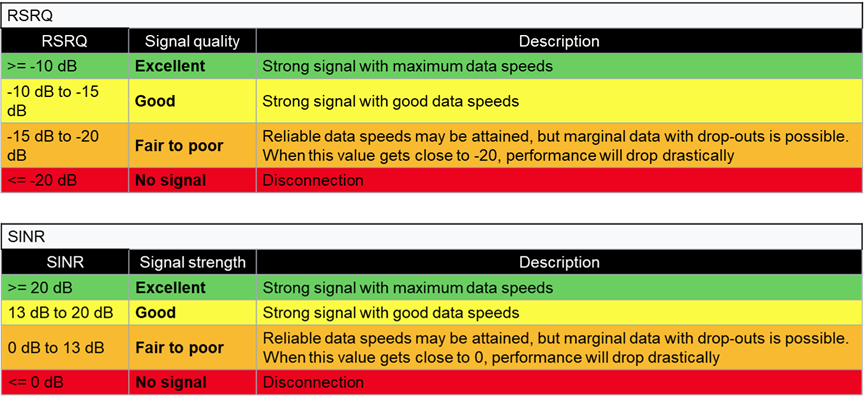
Accessories for NCC cartridges
NCC 3G Accessories
Directional antenna Kit (one of each required)
- Wilson Electronics Wideband Directional Antenna
-
Wilson Electronics 50 ft. Black WILSON-400 Ultra Low Loss Coax Cable
-
RF coaxial Cable N Female to SMA Male Connector RG58 Coax Cable
Signal Booster (one of each required)
- SureCall 3G Signal Booster
- Adapters - RF coaxial adapter SMA female to MCX male
- Adapters - RF coaxial adapter SMA Male to MCX Female
NCC 4G Accessories Links:
Recommended: 4G High-Gain Cellular Antenna (one of each required)
4G External Antenna (one of each required)
Directional Antenna Kit (one of each required)
- Wilson Electronics Wideband Directional Antenna
-
Wilson Electronics 50 ft. Black WILSON-400 Ultra Low Loss Coax Cable
-
RF coaxial Cable N Female to SMA Male Connector RG58 Coax Cable
Signal Booster (one of each required)
- SureCall 4G Signal Booster
- Adapters - RF coaxial adapter SMA female to MCX male
- Adapters - RF coaxial adapter SMA Male to MCX Female
Cellular Booster Installation Tips
IQ Support:
Supporting IQ4 users is something we are passionate about. No matter the level of assistance you need, we have the solution for you and your team.
Pro Support is a dedicated support line for professional users of IQ4 (also for LX Controllers).
Reach Pro Support at; 1-800-396-5166 or prosupport@rainbird.com
Global Service Plan (GSP) is subscription based service plan. Learn more about all that GSP has to offer here.
Need to configure communication cartridges? Download the configurator software here.
IQ Support in International Markets:
U.S. and Canada
1-800-254-0692
iqcloudsupport@rainbird.com
Europe
00800-555-72477
gsp@rainbird.eu
Australia
1800 225 512
info@rainbird.com.au
International
1-520-434-6216
gsp@rainbird.com